2024-12-22
Github Readme 배지 만들기 🪪
Next.js 블로그의 최신글을 Github Readme에 표시해보자
Github Readme 배지 만들기 🪪
3학년 2학기가 끝나고 나니, 그동안 진행했던 프로젝트들을 정리하고 싶다는 생각이 들었다.
우연히 다른 사람들의 GitHub Readme를 보게 되었는데, 내 Readme와 비교되어 초라하게 느껴졌다.
특히, Medium, Velog 등 블로그의 최신 글을 표시하는 이미지를 활용한 Readme가 눈에 띄었다.
나도 비슷한 기능을 구현하고 싶어졌다. 나의 미적 감각은 처참하기에 다음의 디자인을 적극 참고하였다.
├── app
│ ├── about
│ ├── api
│ │ └── badge
│ │ ├── Badge.tsx
│ │ └── route.ts
│ ├── blog
├── components
├── config
├── data
├── gallery
├── hooks
├── libimport { NextRequest } from "next/server";
import BlogBadge from "./Badge";
export async function GET(request: NextRequest) {
const { searchParams } = new URL(request.url);
const width = searchParams.
Content-Type 을 설정하지 않으면 이미지가 출력되지 않으니 주의
export default async function BlogBadge({
width,
height,
}: {
width: string;
height: string;
}) {
const post = (await getPostList())[0];
let currentX = 22;
const mappedRects = post
디자인은 자세히 다루지 않겠지만 여기에서 전체 코드를 볼 수 있다.
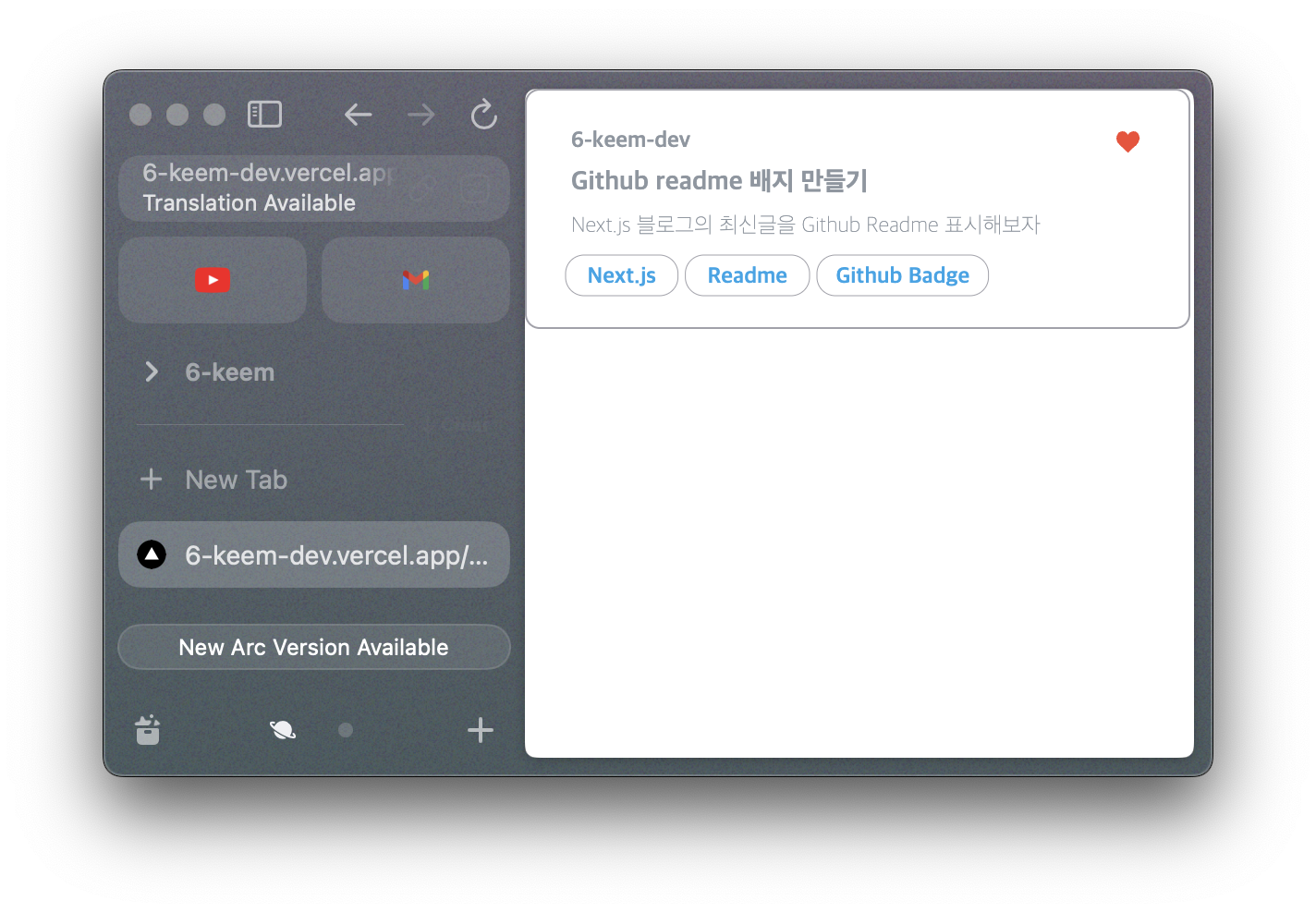
<a target="_blacnk" href="블로그 주소">
<img src="*/api/badge?width=360&height=130" />
</a>이로써 게시글 업로드 시 Github Readme에 최신글이 표시될 것이다. 🤩